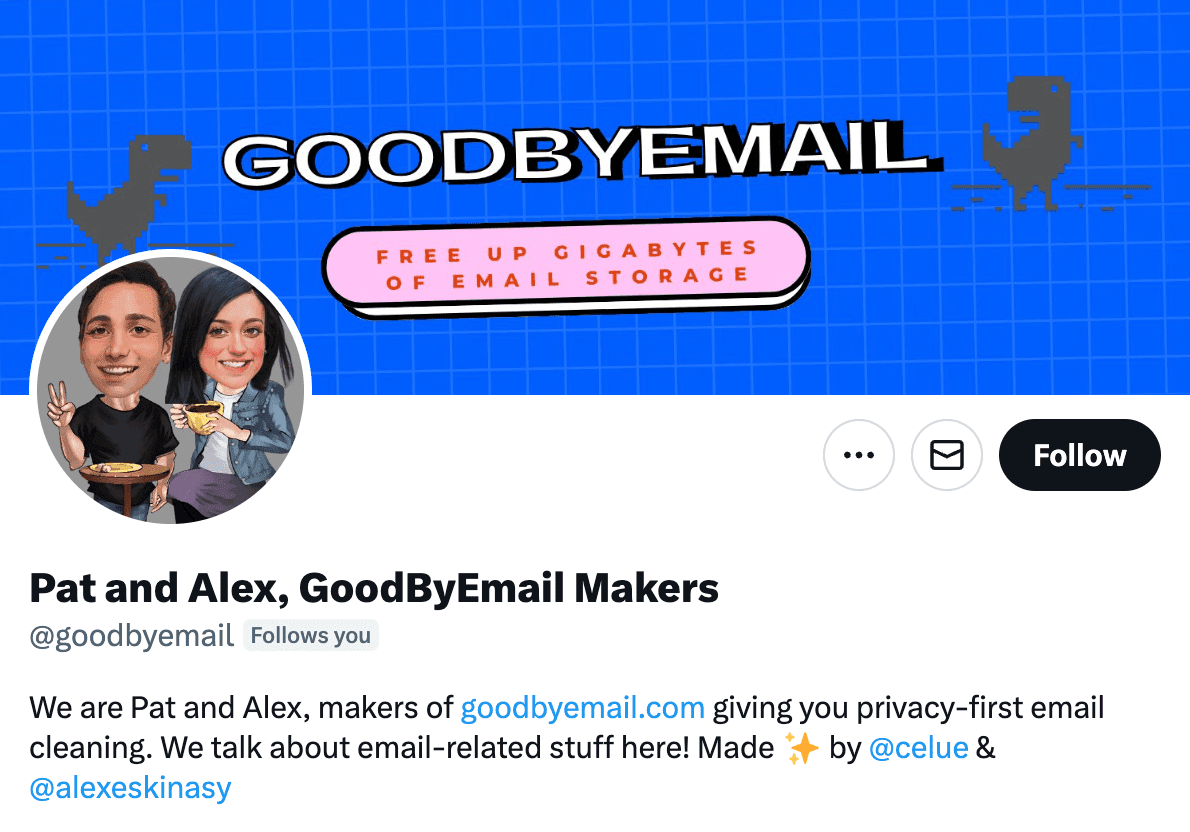Guide: How to Export Your GMAIL Inbox to mbox in 2025
An Easy Step-by-Step Tutorial using Google Takeout tool
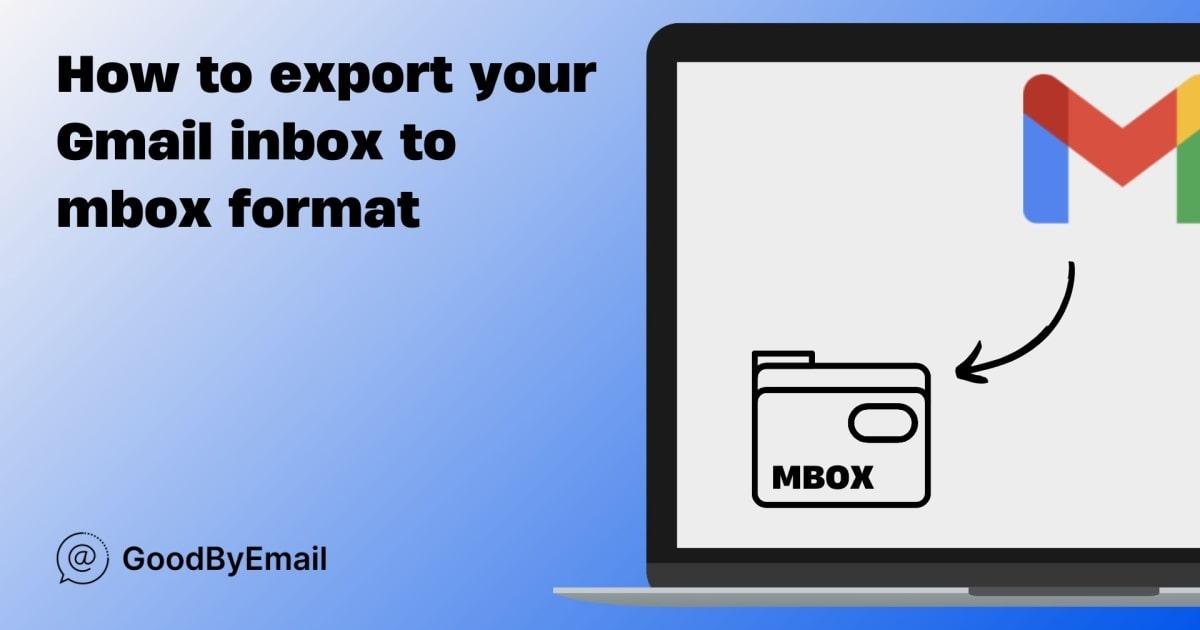
For GoodByEmail to work its magic and identify your biggest inbox offenders, we'll need you to export an archive of your GMAIL inbox first. Here's a simple step-by-step guide to creating and downloading this archive. You'll end up with an mbox file, ready to be used by the GoodByEmail app.
GoodByEmail
Clean up your email, privacy-first
Step 1 - Create an archive of your GMAIL Inbox using Google Takeout
Head over to the Google Takeout page. Keep the default settings as they are ("All Mail data included") and hit the "Next Step" button:
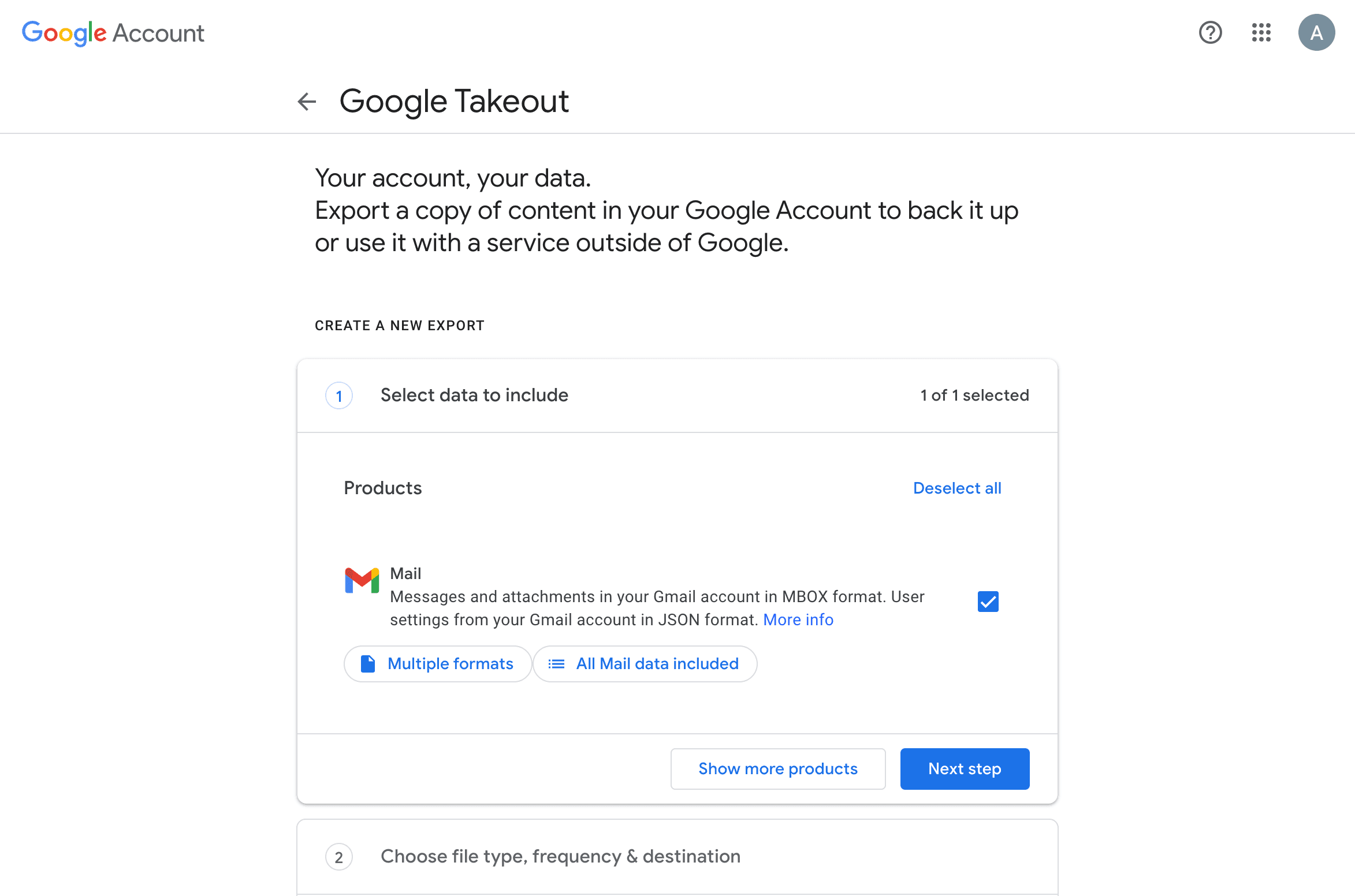
Step 2 - File Type, Frequency, and Destination Settings
There's no need for any changes here. Just click on "Create Export".
Don't Miss Out!
Subscribe to GoodByEmail's newsletter. Our updates are filled with tips on how to manage your inbox.
Step 3 - Waiting for Your Archive Email
The system will send you an email notification when your archive is ready to download. This process can take anywhere from a few hours to a couple days, depending on the size of your mailbox.
The email will look like the one below:
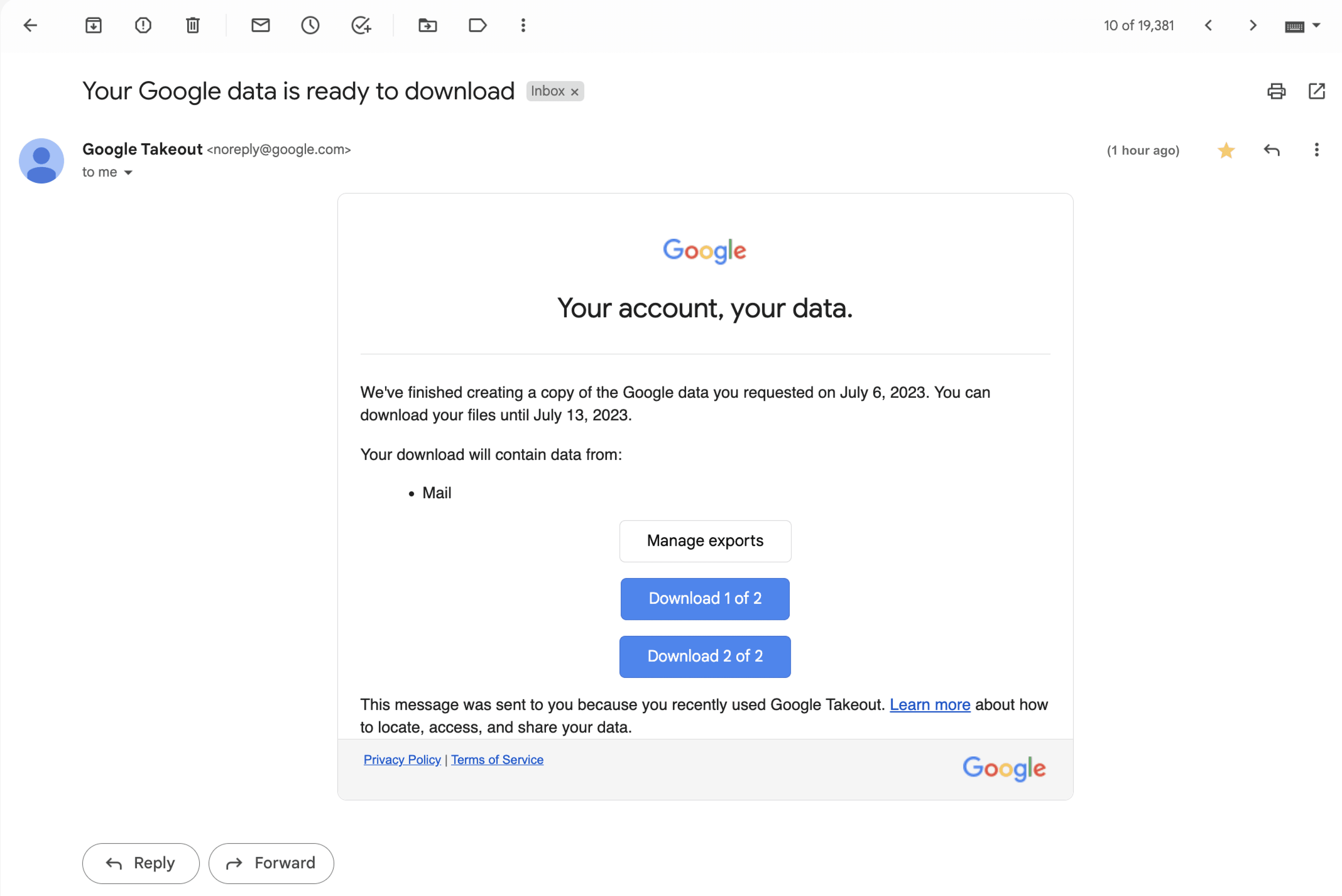
Step 4 - Download your mbox
Click on the blue buttons to initiate the download of your mailbox file(s). In my case, my entire mailbox archive was included in Part 2 of 2 (5.22 GB), and the filename is "All Mail Including Spam and Trash-002.mbox".
But if you happen to have a super large mailbox, Google Takeout may create a compressed archive consisting of 1 or many zip files. If that's your situation, just make sure to download all the zip files and unzip them to get access to your mbox file(s).
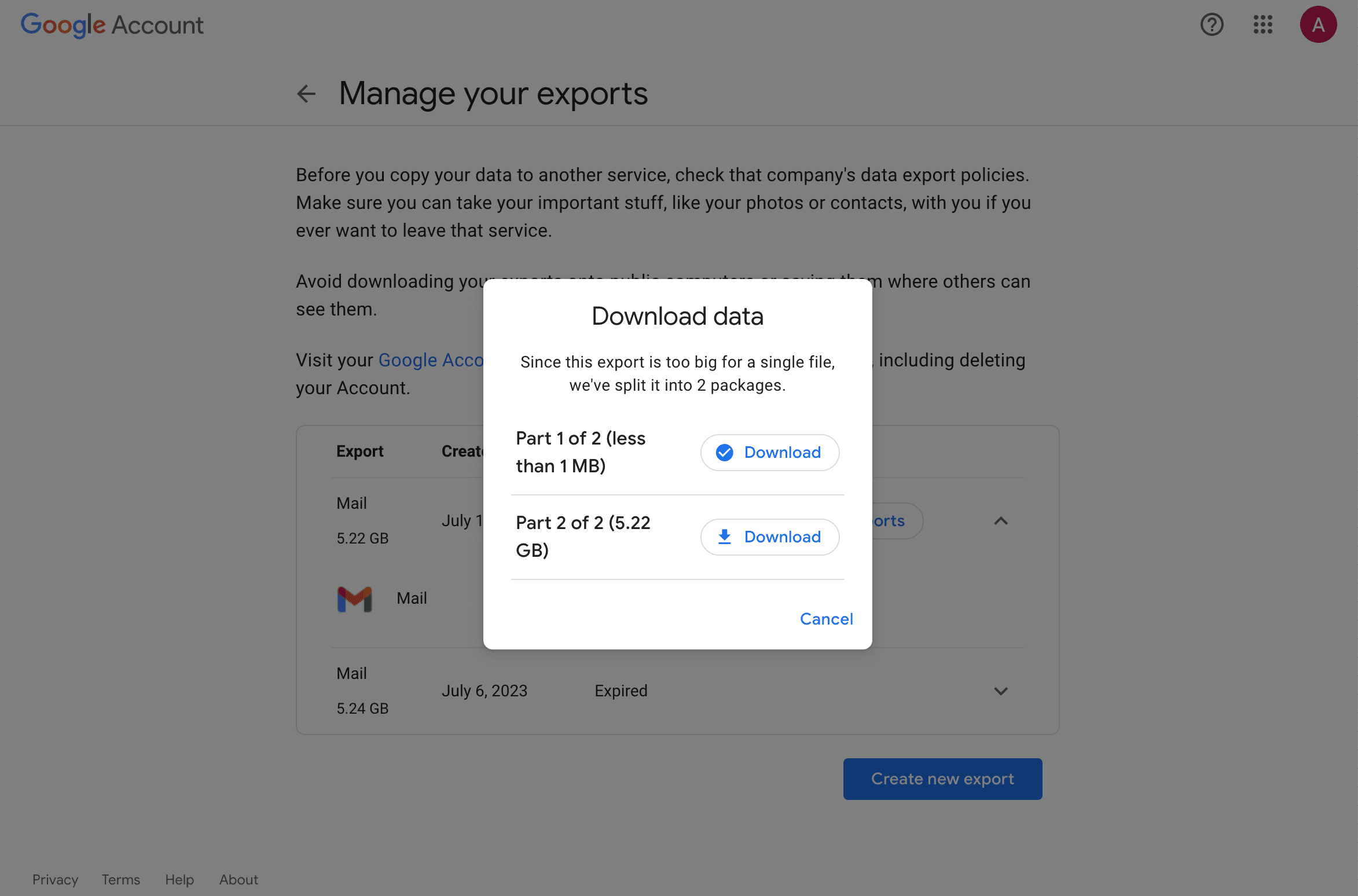
That's it! Now you should have a mbox file with your entire mailbox history.
Step 5 - Declutter your inbox with GoodByEmail
You can now scan your mbox mailbox in GoodByEmail - a unique tool on the market that helps you easily clean your inbox without requiring access to your passwords, logins, or OAuth tokens.
Easy, right?
Clean up your email inbox with way less effort. Check out GoodByEmail and discover why your inbox is out of storage. With GoodByEmail's help you can mass delete emails from unwanted top offenders and unsubscribe from undesired mailing lists with a single click. It's the only truly secure option on the market, your emails never leave your device.
Quick plug: Clean up your email, privacy-first 💪
Isn’t it frustrating to constantly receive that "Your storage is 95% full" message?
Scared of using Email Cleaning, Unsubscribe or Declutter tools that snoop around your emails, even though they swear they are safe?
We got your back! If you haven’t tried GoodByEmail, it’s about time. Not only does it identify which email senders—many of whom you likely don’t care about anymore—are consuming all your storage space, but it also allows you to effortlessly unsubscribe from mailing lists with complete safety!
GoodByEmail uses a unique privacy-first approach by design: It simply cannot connect directly to your email provider. It does not require you to share any logins, credentials, oauth tokens, nor any sort of invasive permissions whatsoever. All the processing happens on your computer and no emails are ever uploaded to GoodByEmail's servers. Plus, you can even use it offline for maximum privacy!
Could you really trust other cleaning solutions available in the market, knowing they have direct access to your emails? Some services monetize by selling your data. Even if they claim it's secure, it raises concerns about the accessibility and potential misuse of your personal information.
GoodByEmail works with every email provider, you name it: Google, Microsoft, Fastmail, AOL, Yahoo Mail, iCloud, Office 365, Outlook, Zoho, Bluehost Mail, Namecheap Mail, Alibaba Mail, Alimail, Alyun, Gmail, Mail.com, Comcast Xfinity, Live, Hotmail, Yandex Mail, G Suite, MSN, Godaddy Mail, GoogleMail, and so many more.
You only need to make a one-time secure export of your inbox in mbox or .pst format, and GoodByEmail will find out who are the senders eating up your inbox storage space, without anyone else getting a look at your emails. Plus, you can also easily unsubscribe from those pesky subscription emails. It’s easy to do! Need help? This guide has a step-by-step.
Wondering where to find us?
Follow us on X: