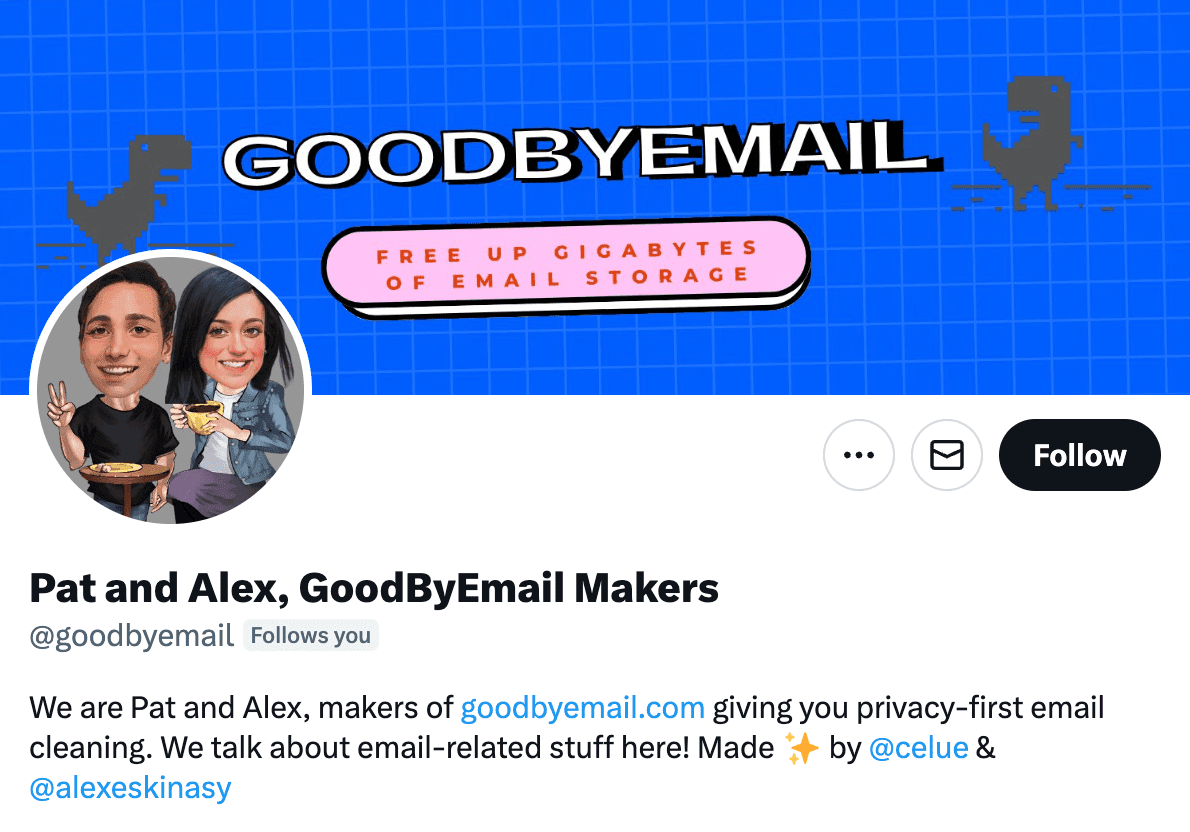How to Use GoodByEmail to Clean Up Your Email Inbox
Follow a Privacy-First Approach to Declutter Your Inbox.
Hi there! Ready to take control of your email inbox with GoodByEmail? Whether your inbox is bursting at the seams or you just want a bit more organization, GoodByEmail is the tool you need. Here’s a step-by-step guide to getting started.
And if you prefer watching videos, check out this 5-min tutorial on youtube:
Step 1: Log into GoodByEmail
Once you've bought a license, log into the app. If you want max privacy, you can disconnect from the internet and work offline from now on.
Step 2: Export Your Email Inbox
GoodByEmail is big on privacy so we won’t ever ask for your email login credentials. Instead, you'll need to export your email inbox on your own for GoodByEmail to use it. Export it to the universal mbox file format or .pst file format. If you’re on Gmail, Google Takeout tool has your back. For other email services, no stress! We've got an easy to follow export guide on our website to help you out.
You can export ANY email service provider's inbox to mbox or .pst.
We have export guides for most, if not all, email providers here.
GoodByEmail is privacy-first and the only truly secure email cleaner on the market. Want to learn more about secure email cleaning and why it matters? Check out this article.
Step 3: Scan your inbox
Now, just open or drag and drop your email inbox file (in mbox or .pst format) into GoodByEmail and sit tight while its AI engine scouts out your Top Offenders. A lot of number crunching and algorithmic power goes into this step. The processing can take a few seconds or maybe a couple of minutes, depending on your inbox size.
Got a huge 50 GB file? No worries...GoodByEmail's got you covered and can efficiently process all inbox sizes, even gigantic ones.
Step 4: Explore the Dashboard
Once GoodByEmail finishes processing your inbox file and all the number crunching that goes into it, you’ll see a nifty dashboard with all the info you need for your inbox decluttering mission. Those widgets up top? They show how much space your emails are using up and how many emails in total you’ve received, plus the same stats for your Top 10 Offenders.
Don't Miss Out!
Subscribe to GoodByEmail's newsletter. Our updates are filled with tips on how to manage your inbox.
And trust me, looking into those Top 10 can be eye-opening. Some users report these offenders alone account for over 60% of their inbox clutter.
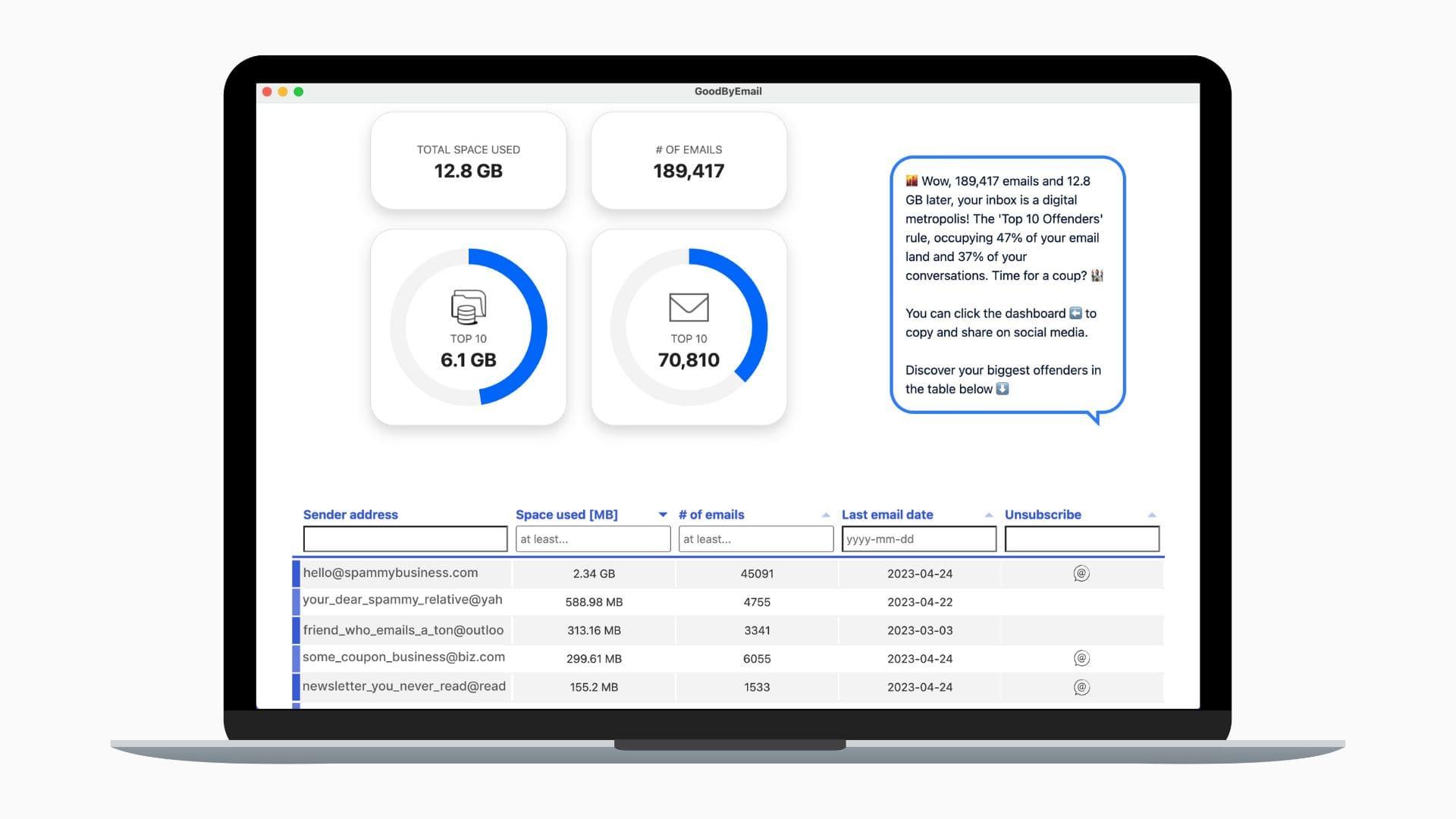
Step 5: Discover Your Top Offenders
This is where it gets cool! The results table shows you all your past email senders, ranked by how much space their emails take up in total. For each sender, you can see how much space they're taking, how many mails they've sent, the last time they've sent you an email, and if they're one of those mailing list types.
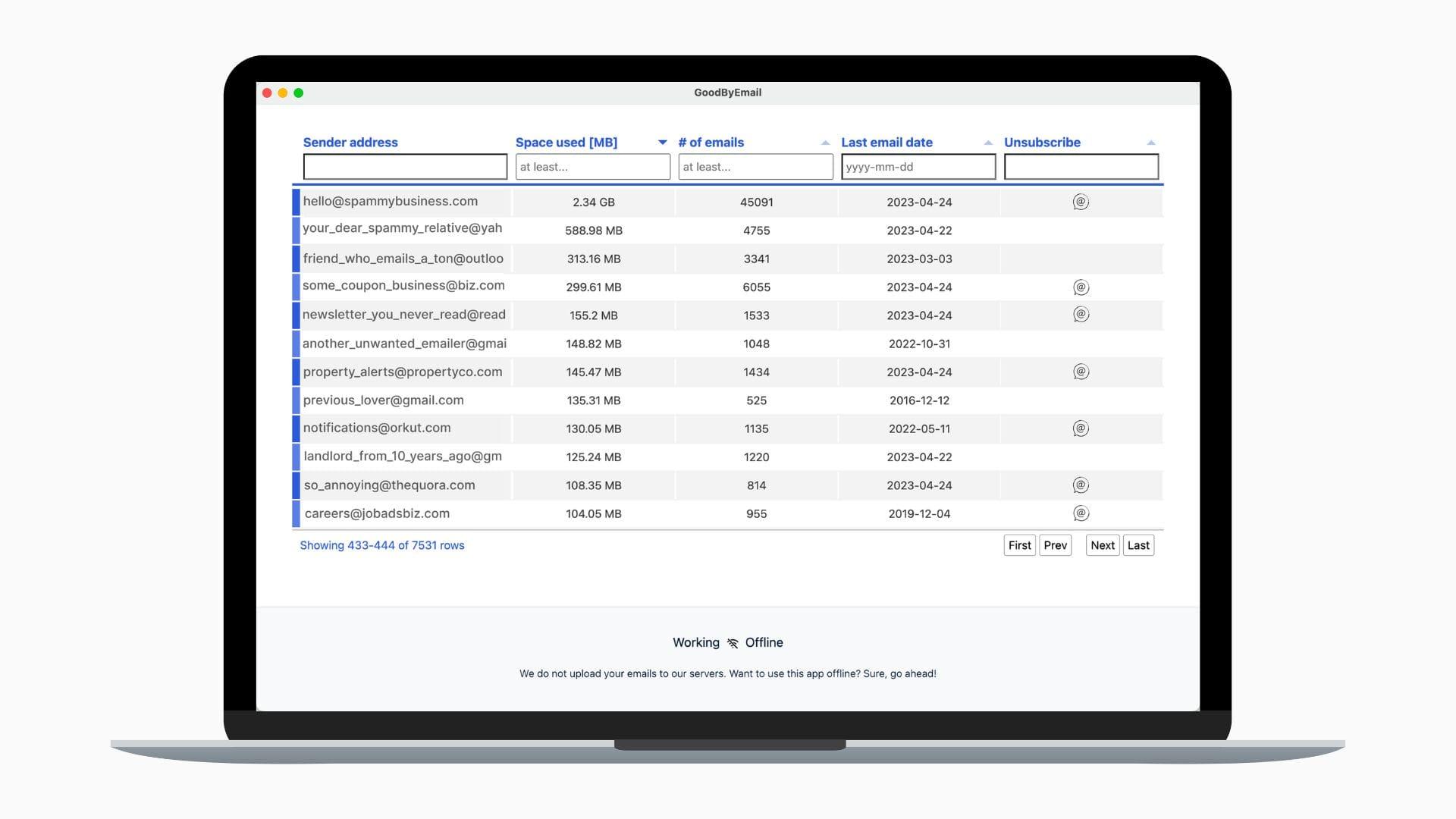
Feel like unsubscribing from some? Easy. Click the icon, and you’ll pop back to your browser to wrap up the unsubscribe.
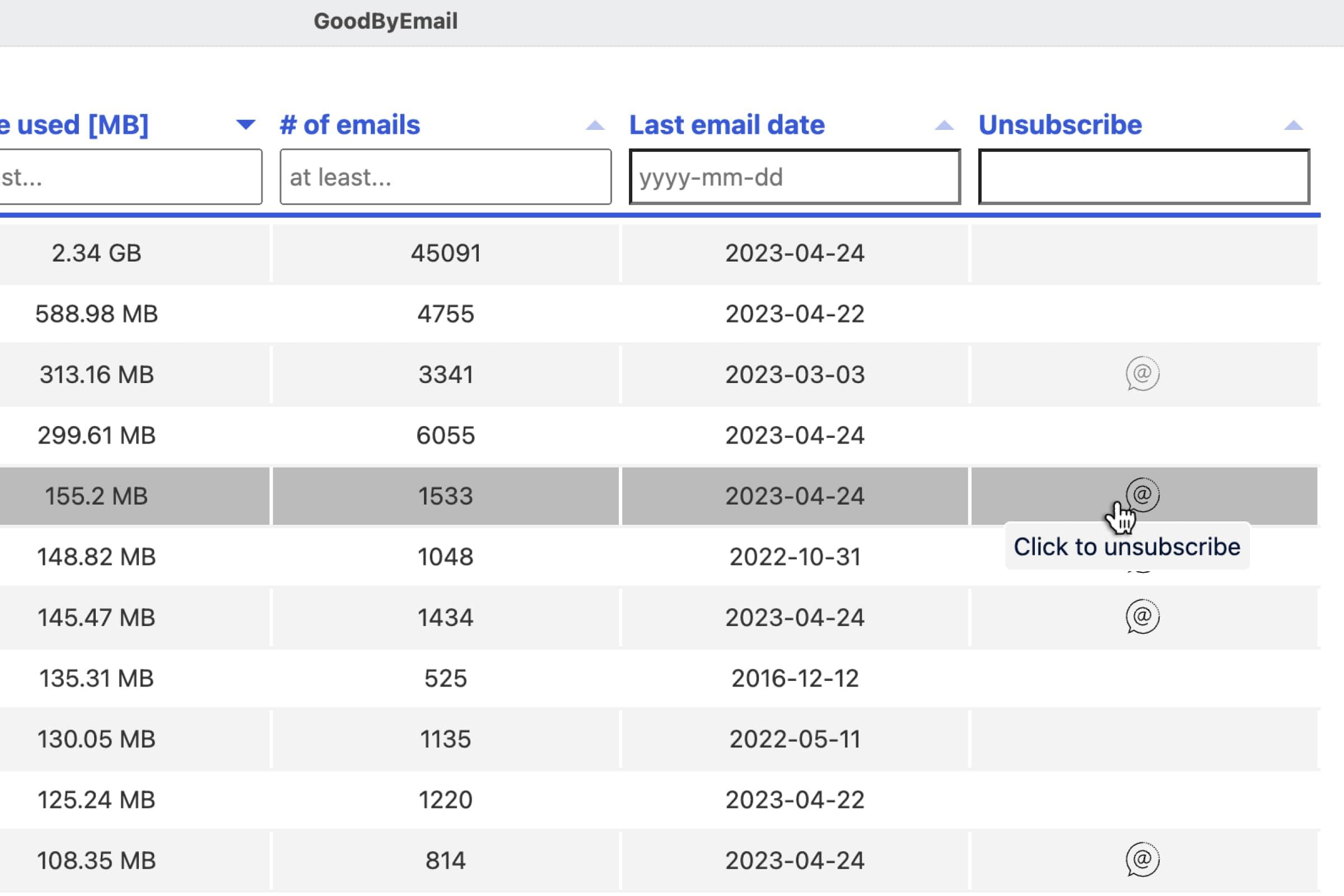
Step 6: Delete Unwanted Emails
Done deciding which senders you don’t want to keep? Click on their email address to copy it to the clipboard. Then, head back to your email client and bulk delete all emails from those senders. Check out our How to Mass Delete Emails Guide to learn more.
Don’t forget to empty the trash! Give it a day for everything to sync up with your email provider. And that’s it, you’ve just freed up a lot of storage and decluttered your inbox!
Ready to Declutter Your Inbox?
That's all there is to it! With a tidied up inbox and a bunch of storage space reclaimed, you’ll experience a fresh, organized mailbox.
Download GoodByEmail and happy (secure) cleaning!
So, what did you like about this post? Come say hello on X!
Wondering where to find us?
Follow us on X: